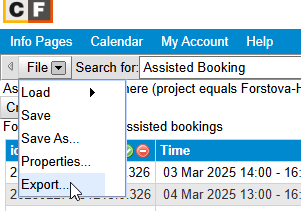This is a guide showing how to export reservations from Calpendo.
Create a new report
Log-in to calpendo using your BIOCEV account credentials. In the top-right menu select My Account / My Reports
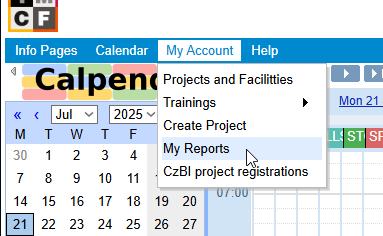
Select “Create” to create new report
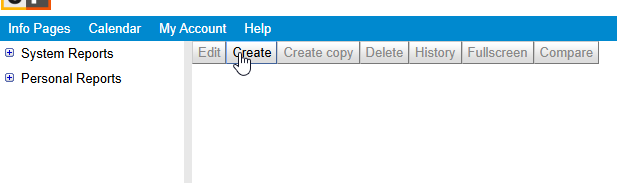
Type in the name of the new report. In the field “Search For” choose “Assisted Booking”.
In the Conditions tab, select properties of the bookings you want to list, typically the start and finish of the period you want to monitor. For example:
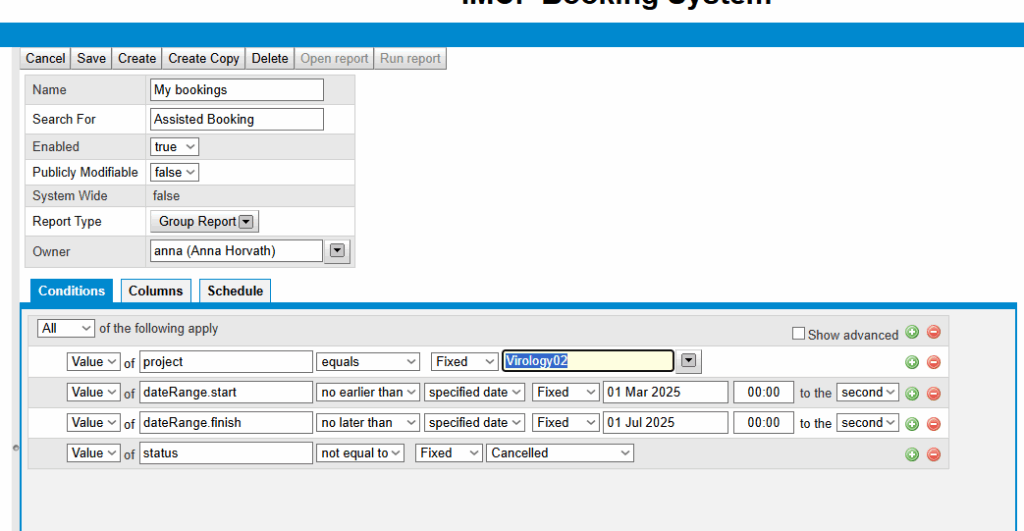
In the Columns tab, select the properties of the bookings you want to display. For example:
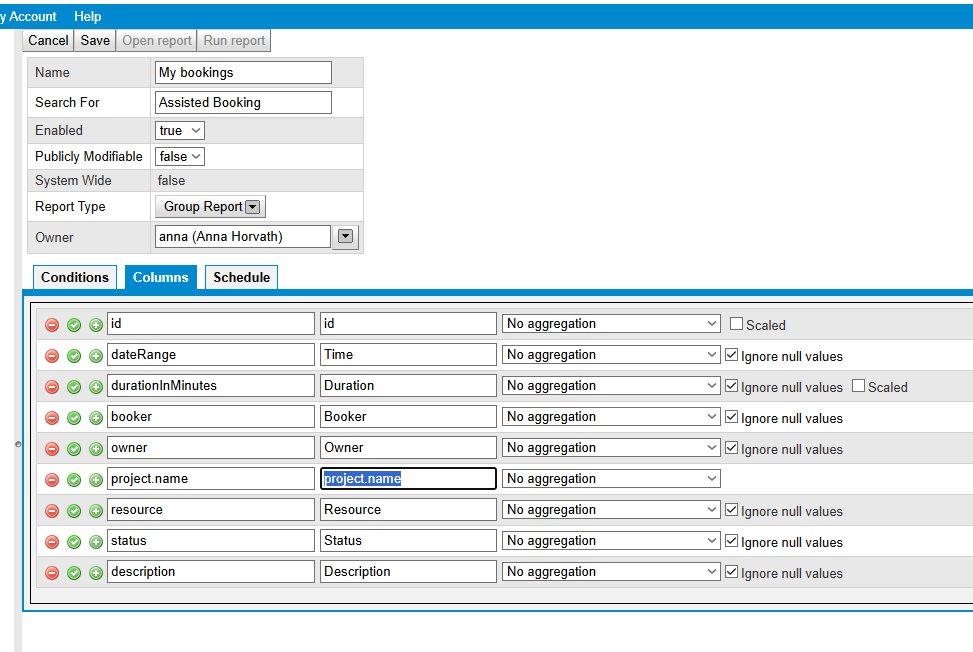
Click Save to save the report
Run the report
Select the report you want to run and click “Run report”. Based on the search conditions you choose, this may take while.
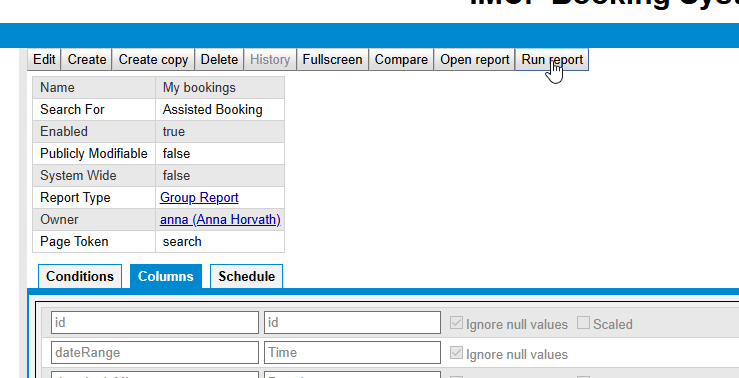
The resulting table can be exported, e.g., to Excel .xlsx.